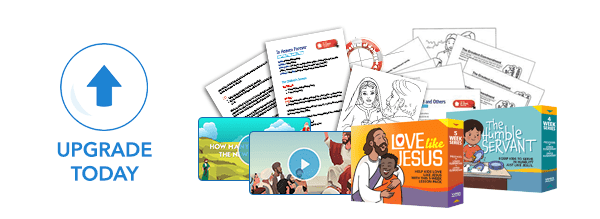ISP and email program SPAM filtering
Many ISPs and email programs are using filtering systems to keep Spam from entering their customers’ inboxes. However, these systems may also identify desired newsletters as spam and send them to Bulk or Junk email boxes.
The term “whitelisting” is used to describe the process of ensuring that you only receive emails from approved senders. If you have signed up to receive emails from Sermons4Kids, but you are not receiving those emails, it is possible that your ISP or your email program has us listed as spam. Adding our email address to your "whitelist" should insure that you receive our emails.
Our email address is: no-reply@sermons4kids.com
We cannot possibly know the workings of every system, but perhaps the following suggestions will be helpful in some cases. Check below to find possible remedies for the issue of missing emails.
AOL
New Subscribers:
Add our email address to your AOL address book:
- Click the Mail menu and select Address Book.
- Wait for the "Address Book" window to pop up, then click the Add button.
- Wait for the "Address Card for New Contact" window to load.
- Once loaded, enter our email address into the "Other email" field.
- Make our From address the "Primary email" address by checking the associated check box.
- Click the Save button.
Existing Subscribers:
If you are already a subscriber but our newsletter isn't getting through, our newsletter may be in your AOL Spam Folder. Please use your web mail to check your Spam Folder. If our newsletter is in your AOL Spam Folder, open our newsletter and click the This Is Not Spam button. Lastly, please add our email address into your Address Book as outlined in our New Subscribers info above.
Hotmail
New Subscribers:
Add our email address to your Hotmail Safe List:
- Open your mailbox and click “Options” (upper right hand corner).
- Click the “Junk E-Mail Protection” link (top of page).
- Select the “Safe List” link (2nd from bottom).
- Enter our email address into the dialog box titled “Type an address or domain”.
- Click the “Add” button next to the dialog box.
Existing Subscribers:
If you are already a subscriber but our newsletter isn't getting through, make sure that the newsletter is not being sent to your Junk E-Mail Folder. If our newsletter is there, open the newsletter and click the Not Junk button. Next, check to see if the newsletter's email address is in your Blocked Senders list. If you see our address on this list, select it and click the Remove button. Finally, if you have not done so, add our address into your Safe List as outlined in our New Subscribers info above.
Yahoo
Be sure you set the Spam filter option to send all suspected spam to my Spam folder. If you don't do this, Yahoo automatically deletes suspected spam. You will never see it.
New Subscribers:
Set up a filter to redirect our newsletter into your inbox:
- Open your mailbox and click on Options (upper right hand corner).
- Select Filters (bottom left corner).
- Click the Add link on the Filters page.
- Update the "From header:" rule with the following 2 pieces of information: "contains" and add our email address. This essentially allows the mail server to identify our newsletter based on the newsletter From address.
- Click the Choose Folder pull down menu and select inbox.
- Select the Add Filter button.
Existing Subscribers:
If you are already a subscriber but our newsletter isn't getting through, check if the newsletter is in your Yahoo Bulk Folder. If our newsletter is there, open our newsletter and click the Not Spam button. Next, check to see if the newsletter's email address is in your "Blocked Addresses" list. If you see our email address on this list, select it and click the Remove Block button. Lastly, if you have not done so, please set up a filter as outlined in our New Subscribers info above.
For more information on Yahoo's Spamguard, click here.
Gmail
New Subscribers:
Add our email address, ckirk4@suddenlink.net, to your Gmail Contacts List:
- Click Contacts along the left side of any Gmail page.
- Click Add Contact.
- Copy and paste our From address, ckirk4@suddenlink.net into the primary email address dialog box.
- Click Save.
Existing Subscribers:
If you are already a subscriber but our newsletter isn't getting through, make sure that the newsletter has not been mistakenly marked as Spam:
- Click Spam along the left side of any Gmail page.
- Check mark the box next to our newsletter.
- Click Not Spam button along the top
Outlook 2003
New Subscribers:
Add our email address, ckirk4@suddenlink.net, to your Safe Senders list:
- On the Tools menu, click Options.
- On the Preferences tab, click Junk email.
- On the Safe Senders tab, click Add.
- In the Add address, copy and paste in our email address, ckirk4@suddenlink.net Click OK.
Existing Subscribers:
If the Junk email Filter accidentally catches our newsletter, you can simply add our email address, ckirk4@suddenlink.net, to the Safe Senders list, and no future email from us will be inspected by the filter. The instructions are outlined above in our New Subscribers info above.
Mozilla Thunderbird
New Subscribers:
You will need to add our email address, ckirk4@suddenlink.net, to your Thunderbird Address Book and configure your Junk Mail Controls to white list your address book.
Add our email address into your Personal Address Book:
- Click the Address Book button.
- Make sure the Personal Address Book is highlighted.
- Click the New Card button. This will launch a New Card window that has 3 tabs: Contact, Address & Other.
- Under the Contact tab, enter our email address, ckirk4@suddenlink.net into the Email dialog box.
- Click OK.
White list your Personal Address Book:
- From the main drop down menu, select "Tools -< Junk Mail Controls..."
- This will launch the Junk Mail Controls window that has two tabs: Settings and Adaptive Filter
- Under the Settings tab, update the "White Lists" module by selecting Personal Address Book from the pull down menu and then check mark the box next to "Do not mark messages as junk mail".
- Click OK.
Existing Subscribers:
Initially, the automatic junk mail detection for incoming messages might not be very accurate and you should check your Junk folder to see our newsletter have been mistakenly detected as junk. To prevent this from happening in the future, you need to mark our newsletter as not junk. Do this by right-clicking on our newsletter and choose "Mark -< As Not Junk".
Others
If you use a Web mail system or email application not listed above, the instructions for whitelisting our address will depend on the specific email program you are using. If you access the help files, instruction manual, or customer support, there should be instructions on how to do this.
In most cases, just by adding our email address, ckirk4@suddenlink.net, to your address book, safe list, white list or contact list will be sufficient.